Migrating from Postman
Bruno makes migrating from Postman easy. All you need to do is export your collections and environments and import them to Bruno.
Collection Export
Open Postman and select the collection you want to migrate. Click on the ··· followed by View more actions to open the dropdown menu and scroll down until you find Export, then click on it.
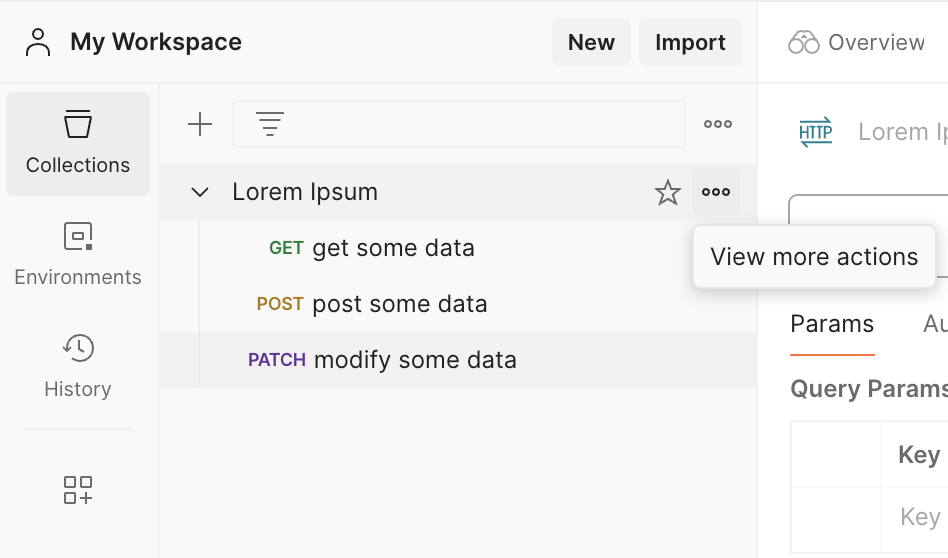
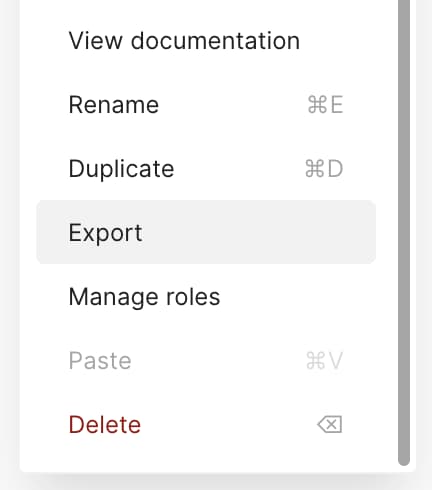
A popup dialog will appear, select either Collection v2 or Collection v2.1 format and click on the Export button.
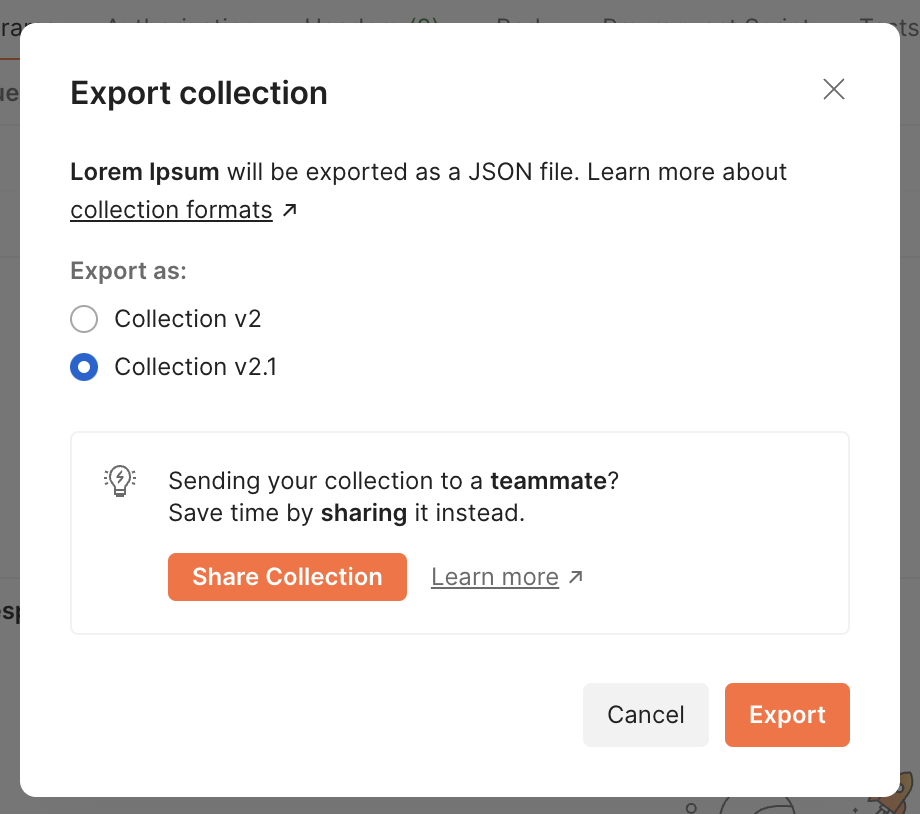
The collection will be downloaded as a JSON file.
Now simply follow the instructions for Importing Collections and you’re done!
Export Data Dump
Bulk Import from Postman is included in Bruno Ultimate Edition
You can export a data dump of all your collections and environments in Postman. You can then import the data into any Bruno.
To export a data dump ↗, do the following in Postman:
-
Click your avatar in the Postman header, then click Settings.
-
Click the Account tab, then Export Data.
-
Click Export Data, then select the data types you want to export. You can export collections, environments, or both.
-
Click Request Data Export.
When the export is ready, you’ll get an email with a link to download the bulk data file. The download is available for two days, after which it expires.
To import your Data Dump to Bruno:
-
Open the import menu and select
Postman Data Export -
Select the zip file where the export was saved
-
You will now see a list of all collections available for import. By default, all collections will be selected. You can chose to omit any from the import that you’d like.
-
Designate a location for the collections and press
import
Although we have a translator for Postman scripts, it’s always good practice to review the collections after import, especially if you are using deprecated Postman syntax in your scripts.
Environment Import and Export
Environments in API clients are sets of variables that allow you to run requests against different server configurations (development, staging, production) without changing your request URLs.
Exporting Environment from Postman
- Open Postman and locate the Environments section in the sidebar
- Find the environment you want to export
- Click on the three dots (…) next to the environment name
- Select Export from the dropdown menu
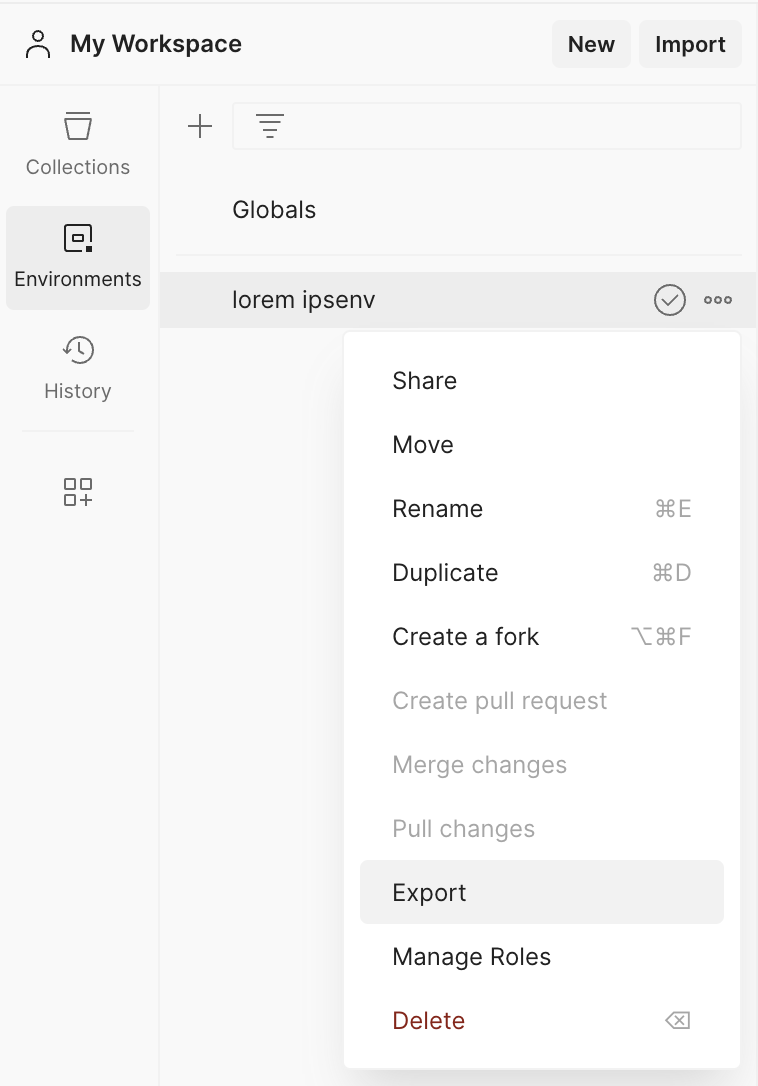
- Choose a location to save the JSON file and click Save
Importing Environment into Bruno
Importing Your First Environment
- Open Bruno
- Click on the Environments icon in the top-right corner
- Click on Configure environments
- You’ll see options to Create environment and Import environment

- Click on Import environment

- Select the Postman environment JSON file you exported
- The environment will be imported with all its variables
Adding to Existing Environments
- Open Bruno
- Click on the Environments icon in the top-right corner
- Click on Configure environments
- Look for the Import button at the left sidebar
- Click on Import environment

- Select the Postman environment JSON file you exported

- The environment will be added to your existing environments
With environments properly configured, your API requests will work seamlessly across different deployment environments without manual changes.
Note - Bruno environment names and variables must only contain alphanumeric characters, ”-”, ”_”, ”.” and cannot start with a digit. Non-conforming characters (such as ”/”) will be converted to ”-”.